Little Things I Like to Do with Git
Written by Harry Roberts on CSS Wizardry.
Table of Contents
- Leaderboards
- Praise People
- Hide Whitespace Noise
- Show Changed Words Instead of Whole Lines
- See Which Branches You Recently Worked On
- See What Everyone’s Been Getting Up To
- Remind Yourself What You’ve Been Up To
- Today’s Work
- Generate a Changelog
- Check Which Changes You’re About to Pull
- Review What You’re About to Push
- View Complex Logs
- And you…?
I was chatting with Tim just the other day about how much I love Git—it’s such a powerful, elegant tool and it’s one I use the most often. I thought I would note down some useful little Git snippets that I use the most frequently.
Leaderboards
Whether you think gamification or competitiveness in your work is a good or
a bad thing is a different discussion for a different time, but if you’re
interested in seeing who has committed how much to your project, shortlog can
give us the answer:
$ git shortlog -sn --all --no-merges
80 Harry Roberts
34 Samantha Peters
3 Tom Smith
The shortlog gives us summaries of git log; the -s flag will suppress
commit description and provide a commit count summary only
, and the -n
flag will sort output according to the number of commits per author instead
of author alphabetic order.
The --all flag logs all branches, and
--no-merges ensures that merge commits aren’t being counted.
The above shows all commits for the lifetime of the project, but if you want to
see how much people have done during a specified timeframe, you can use the
--since and --until flags:
$ git shortlog -sn --since='10 weeks' --until='2 weeks'
59 Harry Roberts
24 Samantha Peters
I have this aliased to $ git stats.
Praise People
Git has a very useful blame feature which allows us to check which developer
was responsible for changing a particular piece of code:
# See who last changed lines 5 through 10 of the buttons’ CSS:
$ git blame -L5,10 _components.buttons.scss
The issue here is the wording. It’s pretty loaded and implies that the developer
we’re looking for did something wrong, and this might not always be the
case—they may have done something particularly clever or impressive and we might
want to find out who we should ask about it (Whoa! I haven’t seen this
feature before—I wonder who did that?!
)
Taking the lead from SVN, I alias praise onto blame, so I can use either
depending on my context:
$ git config --global alias.praise blame
This now means I can do this:
# Find out who implemented Resource Hints and buy them a coffee:
$ git praise -L18,23 _includes/head.html
Or, for a completely neutral option, we can alias who onto blame:
$ git config --global alias.who blame
Which, predictably, looks like this:
# Find out who wrote great comments:
$ git who -L1,9 module.js
Small change, but it’s pretty nice.
Hide Whitespace Noise
When you diff or show an object with a lot of whitespace changes, we’re left
looking at a lot of visual noise which can make it hard to see anything more
important.
Thankfully, removing this noise is pretty trivial by using the -w flag which
can be used alongside git diff and git show. For example, before:
a {
color: $color-links;
-&:hover {
- color: $color-links-hover;
-}
+ &:hover {
+ color: $color-links-hover;
+ text-decoration: underline;
+ }
}
…and after:
a {
color: $color-links;
&:hover {
color: $color-links-hover;
+ text-decoration: underline;
}
}
Now it’s easy to see that the only meaningful change was the addition of
text-decoration: underline;, and the rest of the diff was somewhat misleading
noise.
Show Changed Words Instead of Whole Lines
When editing prose, as opposed to code, it can often be much more useful to see changed words rather than whole changed lines; this is particularly helpful when writing markdown, like I am right now.
Thankfully, we can show only changes words by using the --word-diff flag:
$ git diff --word-diff
Running a diff without the --word-diff flag shows quite a large difference:
-My friend Tom recently gave an excellent talk
+My good friend Tom gave an excellent talk
…but rerunning the diff with --word-diff enabled gives us a much more
digestible and helpful overview:
My {+good+} friend Tom [-recently-] gave an excellent talk
Note how only the changed text is highlighted (within {+ +} and [- -]).
See Which Branches You Recently Worked On
It’s not uncommon for me to jump between lots of different branches on any given project, and keeping track of them can be pretty tricky. We can get Git to help us work this out:
$ git for-each-ref --count=10 --sort=-committerdate refs/heads/ --format="%(refname:short)"
This will show us the last 10 (--count=10) branches that we worked on, sorted
by the time that we were last working there. It only shows us local branches
(refs/heads/) and in a much nicer --format.
This is a bit verbose to commit to memory, so I have it aliased to $ git
recent.
See What Everyone’s Been Getting Up To
Sometimes—especially for team leads—it’s useful to get a general idea of what everyone has been getting up to across all branches. Once again, Git makes that really easy for us:
$ git log --all --oneline --no-merges
This will give us a simplified log of everybody’s work across --all branches
(with --no-merges).
We can also limit the number of commits we return by complementing the command
with a --since:
$ git log --all --since='2 weeks' --oneline --no-merges
Now we can see what everyone did in the last two weeks (since the start of the sprint, for example).
I have this aliased to $ git overview
Remind Yourself What You’ve Been Up To
You move back onto an old project, or come back to the office after a prolonged break, and you’re not sure what the last things you worked on are—it happens. We can ask Git to give us a quick recap of our work on a project quite easily:
$ git log --all --oneline --no-merges --author=<your email address>
This is really, really similar to the above, only we’re limiting the log only to
our own commits. We can also augment it with --since limits.
I have this aliased to $ git recap.
Today’s Work
Again, I’m not here to discuss how developers’ productivity should be measured, but I frequently find it useful (mandatory, even) to let my clients know what I’ve been up to on any given day. Rather than keeping a detailed list of tasks that I’ve completed, I can just ask Git to pull up all of that information for me:
$ git log --since=00:00:00 --all --no-merges --oneline --author=<your email address>
This will log --all branches showing you the work that the specified
--author has done --since midnight that day (but --no-merges), and present
a simplified --oneline overview.
I have this aliased to $ git today.
Generate a Changelog
Writing a CHANGELOG can be a little tedious; we have to look over all of the work we’ve done since our last release and then pull out all of the useful bits. Thankfully we can use Git to give us a head start:
$ git log --oneline --no-merges <last tag>..HEAD
N.B. HEAD is optional here—if you omit it (i.e. ... --no-merges <last
tag>..) then HEAD is implied. That saves you a couple of keystrokes.
This will create a simplified log showing all commits (excluding merge commits)
that took place between your last release and HEAD.
For example:
$ git log --oneline --no-merges 1.0.0..
1257b95 [refs #00019] Bump version
2b9b28e [refs #00019] Add auto width class
17b8eb1 [refs #00015] Tidy up README.md
bbe7d05 [refs #00012] Rename Supercell main mixin
This tells me that since my last release (1.0.0) and the current state of my
project (HEAD), I’ve done these bits of work. That’s quite a nice basis for
a CHANGELOG.
N.B. You’re not limited to just tags: you can use commit hashes.
Check Which Changes You’re About to Pull
If you haven’t worked on a project for a little while, you might want to check what’s happened upstream before you pull all of those changes down into your local branch.
$ git log --oneline --no-merges HEAD..<remote>/<branch>
N.B. Again, HEAD is optional here, and omitting it will leave it implied.
For example, let’s see what someone has been doing in a particular feature branch whilst you were on holiday:
$ git checkout feature/fonts
$ git fetch
$ git log --oneline --no-merges ..origin/feature/fonts
I have this aliased to $ git upstream.
Review What You’re About to Push
Hopefully you commit and push often, but if—for whatever reason—you find yourself with a large amount of local commits that are yet to be pushed, it’s probably wise to quickly review what they all are.
In order to do this, we’re effectively just inverting the previous command:
$ git log --oneline --no-merges <remote>/<branch>..HEAD
For example:
$ git fetch
$ git log --oneline --no-merges origin/feature/fonts..HEAD
N.B. Again, HEAD is optional here, and omitting it will leave it implied.
This logs the commits that <remote>/<branch> needs before it resembles HEAD.
I have this aliased to $ git local.
View Complex Logs
Pretty much every example above uses simplified logs because I just want to get
a quick idea of what’s going on. For more forensic details I use a --graph log
with some extra options:
$ git log --graph --all --decorate --stat --date=iso
This will give me --graph-based logs for --all branches showing commit
--stats (additions, deletions). --decorate will give me information about
which branch a commit was made on where applicable, and I also get a much
stricter date format.
I have this aliased to $ git graph.
And you…?
I’m sure you’ve all got loads of your own tips and trick: share them on this post’s GitHub issue.

Hi there, I’m Harry Roberts. I am an award-winning Consultant Web Performance Engineer, designer, developer, writer, and speaker from the UK. I write, Tweet, speak, and share code about measuring and improving site-speed. You should hire me.
You can now find me on Mastodon.
Projects

- ITCSS – coming soon…
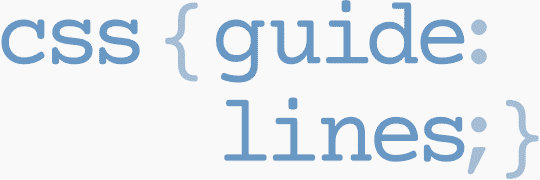
Next Appearance
-
Talk & Workshop
 WebExpo: Prague (Czech Republic), May 2024
WebExpo: Prague (Czech Republic), May 2024