Taming data tables
Written by Harry Roberts on CSS Wizardry.
N.B. All code can now be licensed under the permissive MIT license. Read more about licensing CSS Wizardry code samples…
Table of Contents
tables are a pain to work with, there are no two ways about it; they’re
horrible. Tonnes of similar-looking, heavily-nested markup that is completely
inflexible. One of the biggest problems I ever encountered was working on
Sky Bet, whose content is almost exclusively data
tables, and making tables’ cells line up nicely not only with each other,
but also with those cells in other tables on the page.
This is a very complex problem to explain, so I have been sure to create a demo.
The problems
There are a lot of headaches we encounter when building tables, and I
imagine most of you reading this article will nod along to every point I make;
it will be something that will have annoyed us all at some point or another.
What this particular (and very specific) problem boils down to is trying to
consistently format, size and align complex data layouts across multiple
tables. Imagine a financial report; loads of tables of data with differing
numbers of cells and columns that—from a purely aesthetic perspective—need to
line up in some neat, coherent fashion. Achieving this is made very difficult by
a number of different factors…
Cell widths
Tables lay out their cells—by default—in a rather unusual, almost haphazard way. There seems to be no rhyme or reason behind how and why they are rendered at the widths they are, which leads to columns and cells of differing sizes.
Spanning cells
In order to have cells span several columns (and rows, but that doesn’t pose the
same problems), we have to use the colspan attribute. To have a cell spanning
two columns we would write <t[h|d] colspan="2">. These are often unmanageable,
and it can be confusing to remember what all your colspans should add up to.
Knock-on effects
Resizing one cell in one row can, and usually will, affect the layout of the
entire table. This is is because all cells’ boundaries have to line up with
the boundaries of the rest of the row and column in which it sits. You can’t
just change the width of one cell, you have to change them all. This means
that, for example, spanning one cell across x columns might mean
having to update a whole load more colspans elsewhere in the table.
Tables next to tables
The above problems are further compounded when you begin laying out multiple
different tables on any given page. In Sky Bet world, this was pretty much
every page. One table’s rendered layout might be vastly different to the
tables above and/or below it, creating an unsightly mess of misaligned
columns. You might have a table with no colspans above a table with some
colspans, above a table with lots of awkward colspans. You might have a
table with lots of cells above a table with very few. You might have any
combination of amounts of cells and amounts of colspans. It all gets very
hairy, very quickly.
Solution
I’ve come up with what I feel is a solid, very pragmatic solution.
There are two parts to solving this problem. Firstly we need to standardise the number of cells in every table, and then we need to force these cells to all be the same width. Think of this as a grid system for tables.
24 cells
Think about page layouts that adhere to a grid system; you might have a 24 column grid, but your page might only have two main columns which span, say, 16 and eight columns respectively. You can’t see the 24 columns, but they’re there. You might then have a large footer broken into three columns of eight (again, adding up to 24).
We need to apply this model to tables; we shall give all tables 24 columns,
and then use a generous amount of colspans to knock our cells through into
each other, into more useful layouts. Now every table we build will be based
on a 24 column grid which will, firstly, make everything more consistent, and,
secondly, it will make our maths much simpler. We just need to make sure every
row’s colspan values add up to 24 every time.
This does mean that every cell in the table now has to carry a colspan,
but as I said, this solution is a pragmatic one.
The reason we pick 24 is because it can take halves, thirds, quarters, sixths, eighths and twelfths; we can make a lot of layouts if we have 24 columns to play with.
Now, we would write this snippet:
...
<th>Column one</th>
<th>Column two</th>
<th>Column three</th>
...
as:
...
<th colspan="8">Column one</th>
<th colspan="8">Column two</th>
<th colspan="8">Column three</th>
...
For all this is more markup, it does mean we can begin to standardise our
tables’ layouts so that multiple tables on the same page can share a lowest
common multiple and are now able to be aligned to one another.
The short version of this section is basically: we are setting up a grid system
for our tables.
Equal width columns
It’s all well and good that all our tables have the same number of columns,
but that doesn’t escape the fact that browsers will still render every table
differently, and that the size of these cells will always vary. There’s no point
having a 24 column table-grid-system if each column is a different width.
Thankfully, this is the easiest part of the puzzle to solve and, probably, the
most interesting part of this article: table-layout: fixed;.
There is a little known, and even less used, CSS property called table-layout.
table-layout basically tells a browser how to render the columns in a table,
and is, by default, set to auto. auto means that the browser will
automatically render the cells in a table based on their width, which leads to
the differently and inconsistently sized columns.
Interestingly, table-layout: fixed; is the backbone of my pure CSS,
equal-width tabs.
Setting table-layout to fixed however, tells the browser to render every
cell the same width as each other. Equally-sized table cells right out of the
box!
Combining the two
By giving our tables a common grid system of 24 columns, and ensuring these
columns are all of equal width, we can begin throwing together all manner of
layouts.
I would propose that you opt into the table-grid-system via a simple helper
class, perhaps .table-grid:
.table-grid {
table-layout: fixed;
}
Every time we want to build a table to a fixed and consistent layout, we
simply invoke the grid and lay it out to that.
N.B. All code can now be licensed under the permissive MIT license. Read more about licensing CSS Wizardry code samples…
By Harry Roberts
Harry Roberts is an independent consultant web performance engineer. He helps companies of all shapes and sizes find and fix site speed issues.

Hi there, I’m Harry Roberts. I am an award-winning Consultant Web Performance Engineer, designer, developer, writer, and speaker from the UK. I write, Tweet, speak, and share code about measuring and improving site-speed. You should hire me.
You can now find me on Mastodon.
Projects

- ITCSS – coming soon…
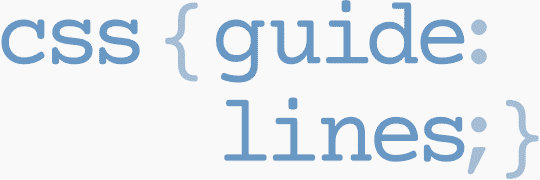
Next Appearance
-
Talk
 Devoxx Greece: Athens (Greece), April 2025
Devoxx Greece: Athens (Greece), April 2025